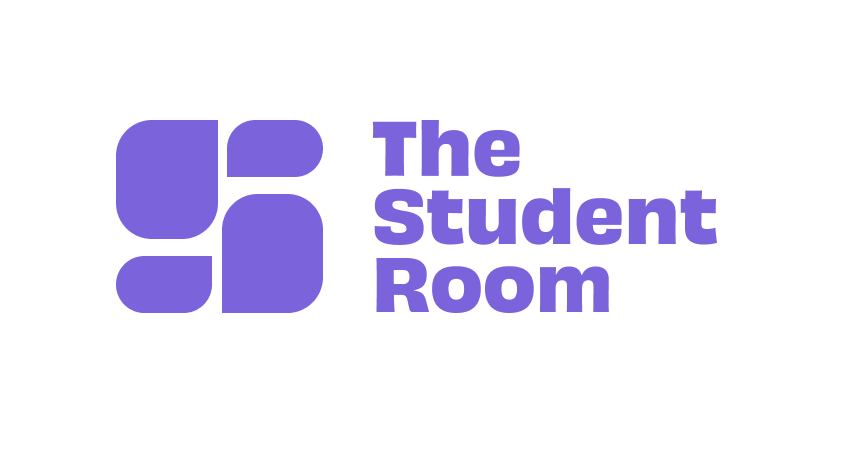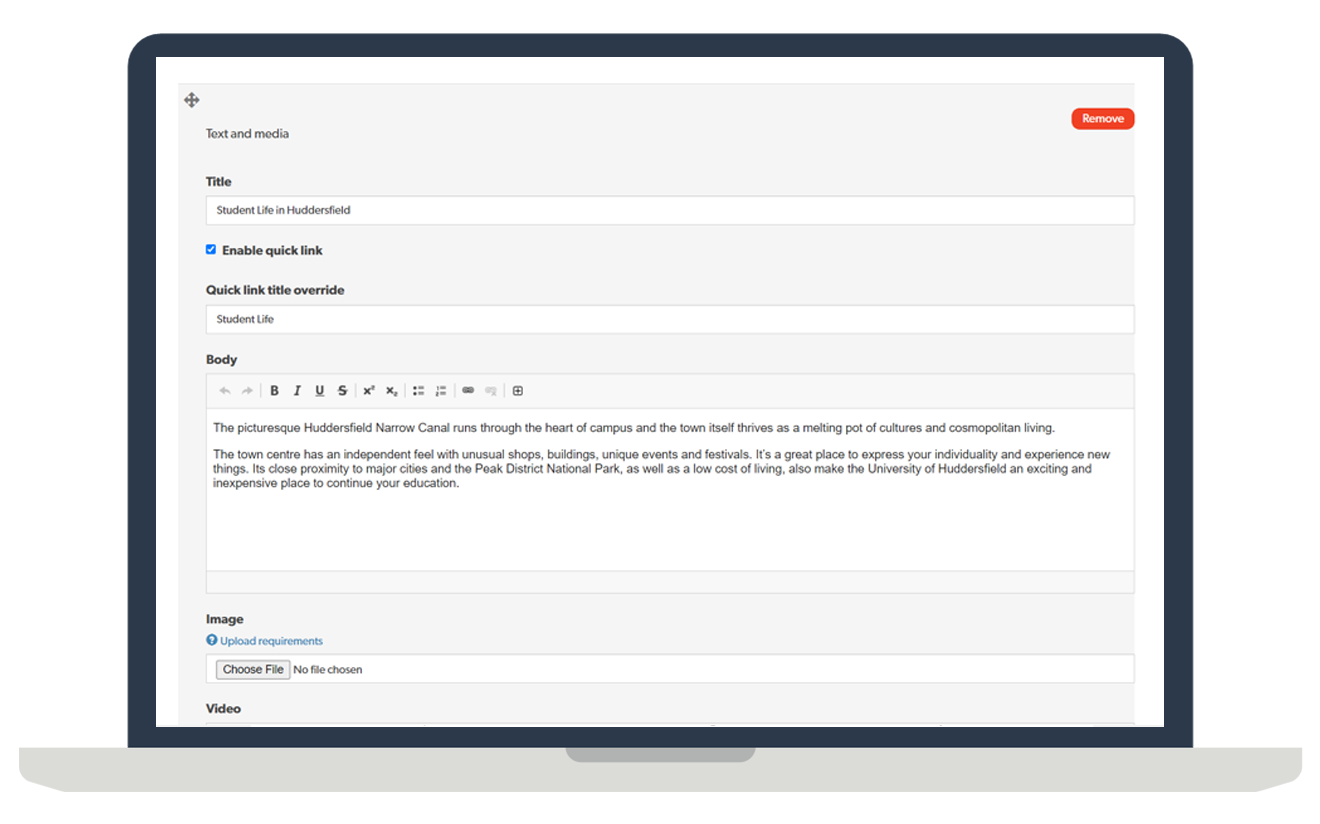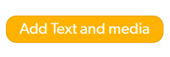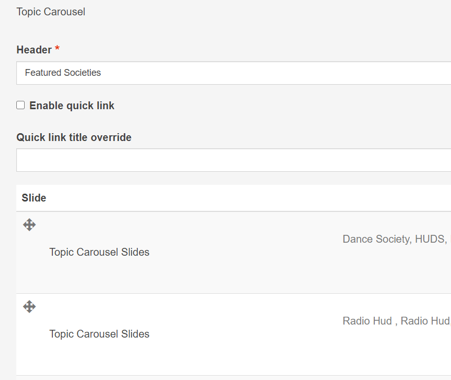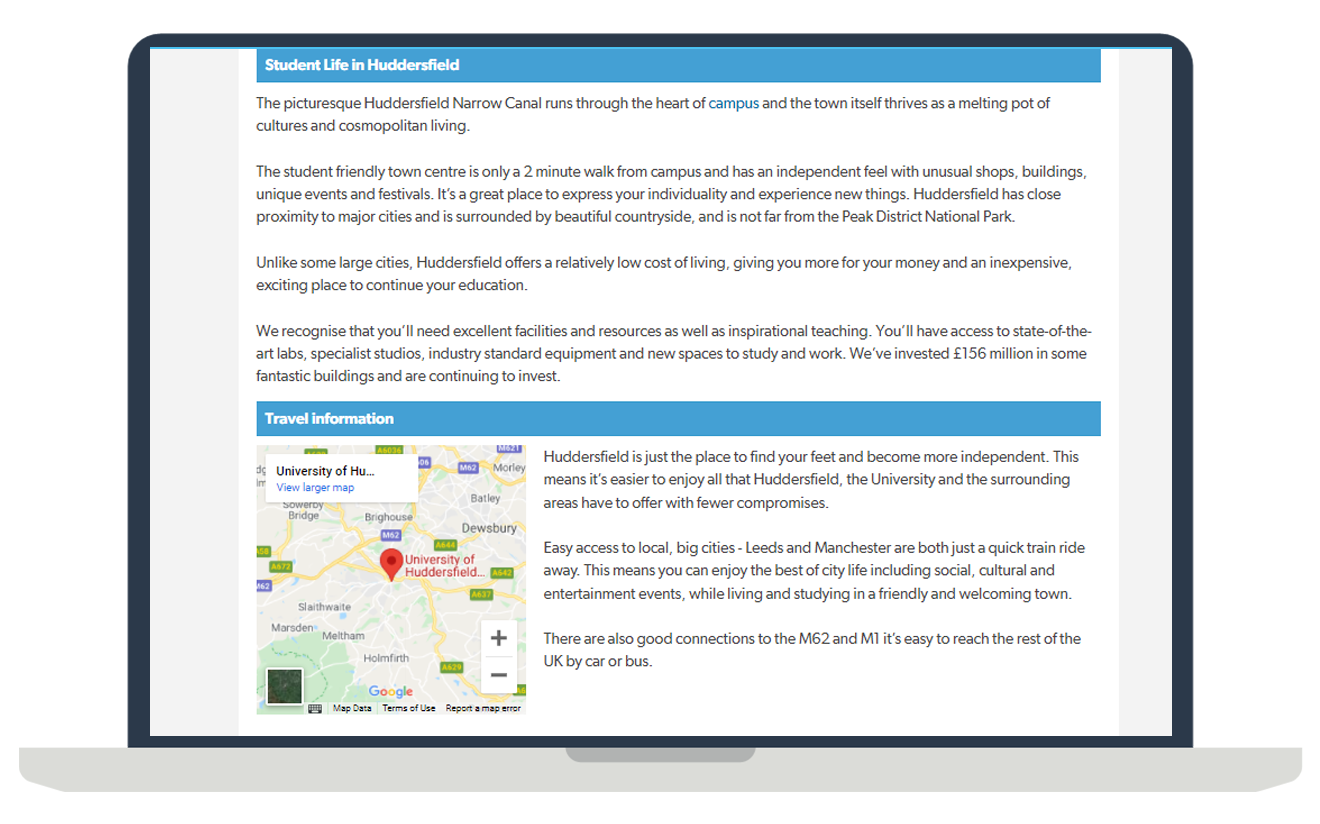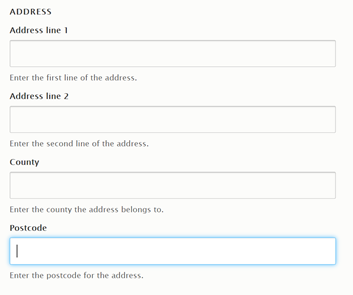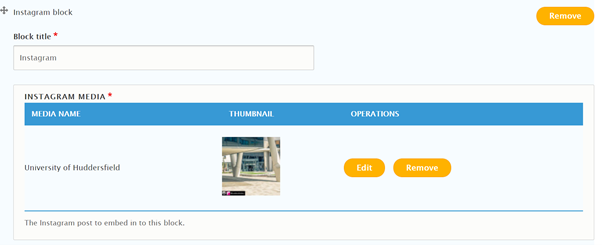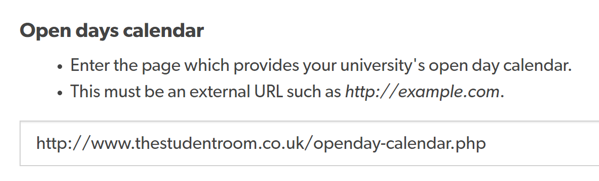How to update your university guide page
Find your university guide page from the list here.
Log in to your Official Rep account, then click “edit” at the top of your guide page. Only one Official Rep account has access to edit the guide so make sure you are logged into the main account listed on your guide.
If for any reason, you are unable to see this button, please try adding “/edit” to the end of the URL for your guide.
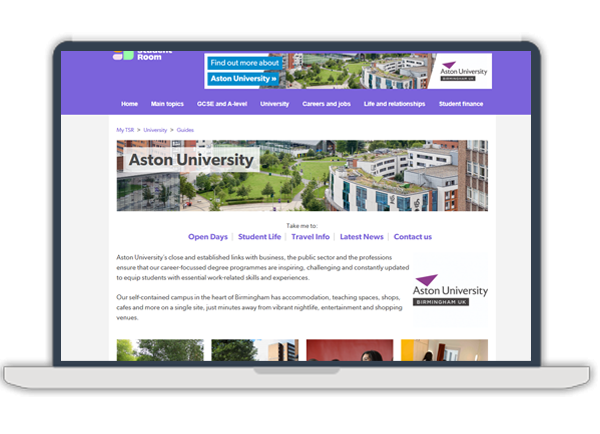
Your university guide introduction
Aim for a short, impactful description of your university. Further details will be provided in later sections of your guide, so don’t go into too much detail here but provide readers with a good first impression and overview of your university.
Top tips
- Your University guide should give students an insight into what the next step in their educational journey will look like
- Some key topics for your guide to cover include: Life in your city, accommodation, courses and fees information, societies, careers, advice on how to settle in, student Q&A, latest news
- Aim for honesty, authenticity, and clarity - ensure your content is digestible and resonates with our audience. The Student Room is built on peer-to-peer advice and authentic conversation, so a conversational tone is best for your guide page
- Avoid strong marketing messages which may prevent students from engaging with your guide
- Don’t copy and paste directly from your prospectus or website- students can already access that information so your guide on The Student Room should have a different approach
- Consider getting student input to help shape the tone and content
- Use the term “we” to make the reader feel part of your community
- Ensure SEO best practice is applied when editing your guide, so search engines can pick up on the copy
Text boxes
Editing copy
After pressing the edit button on your profile, you should be able to amend existing copy in content areas.
Make sure the ‘enable quick link block’ checkbox is ticked, so this section will be easily accessible as a hyperlink from the very top of your guide page. e.g.
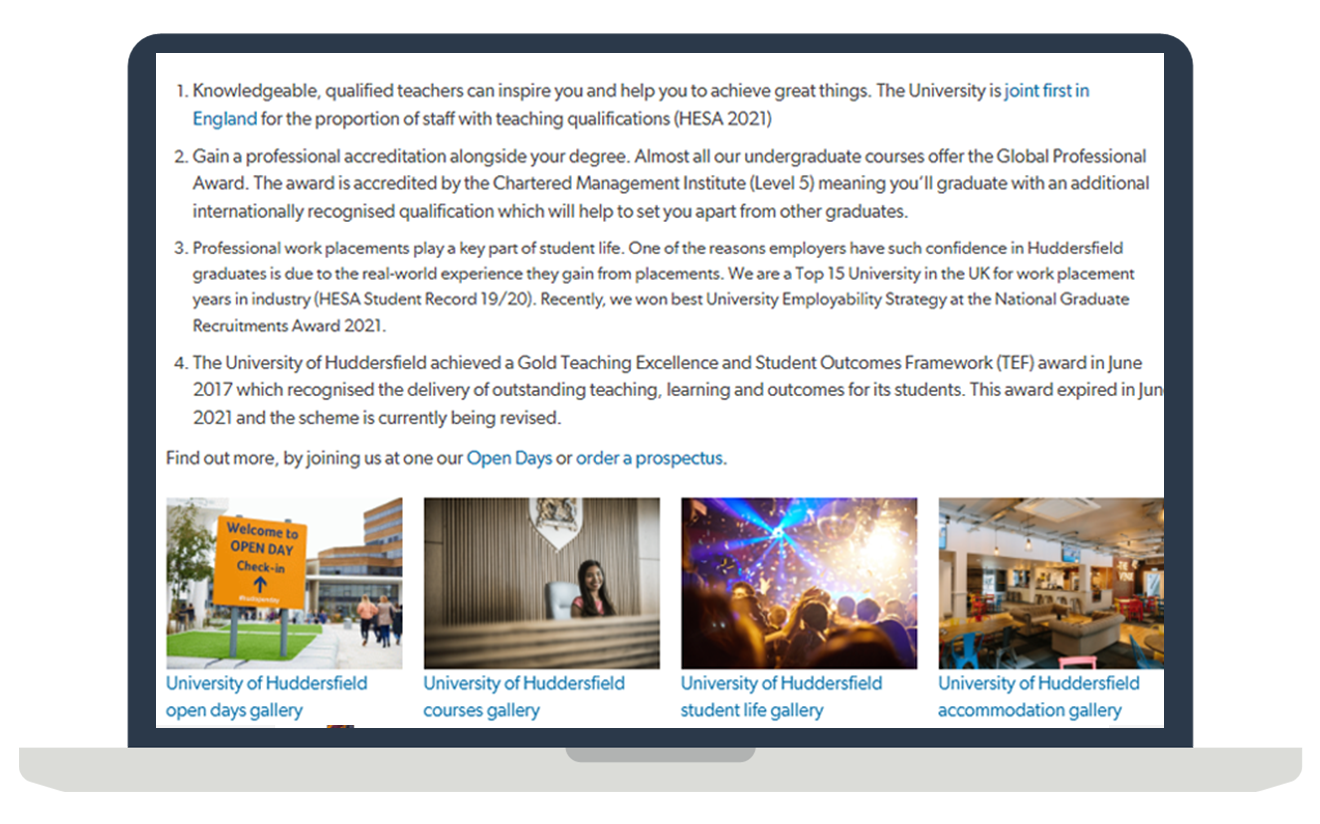

Images and URLs
Gallery images
When you open a link in a new tab, these images open out into a gallery.
Please contact Client Services (clientservices@thestudentroom.com) to update these images, or if you would like this section removed.
URLs
These links appear halfway down the guide and can be used to direct users to certain areas of your website.
Add the URLs or UTMs as appropriate here:
Updating your carousel
Topic Carousels are a great way to add a snapshot of life at your university and they link out to your site too. You could use it for listing ‘featured courses’ or ‘featured societies’.
Find the Topic Carousel and edit the image, heading, or description as required.
Be mindful of word count here as you don’t want the length of the carousel taking up too much space on your guide. We would recommend a maximum of 100 words for each description.

Social
Add in the name of your Facebook page and the @username for your Twitter account. This will pull through a live feed.
The Instagram block does not pull through a live feed however you can choose one image from your account to be displayed on your guide. Add the URL of your chosen Instagram image and it will update on the guide page.
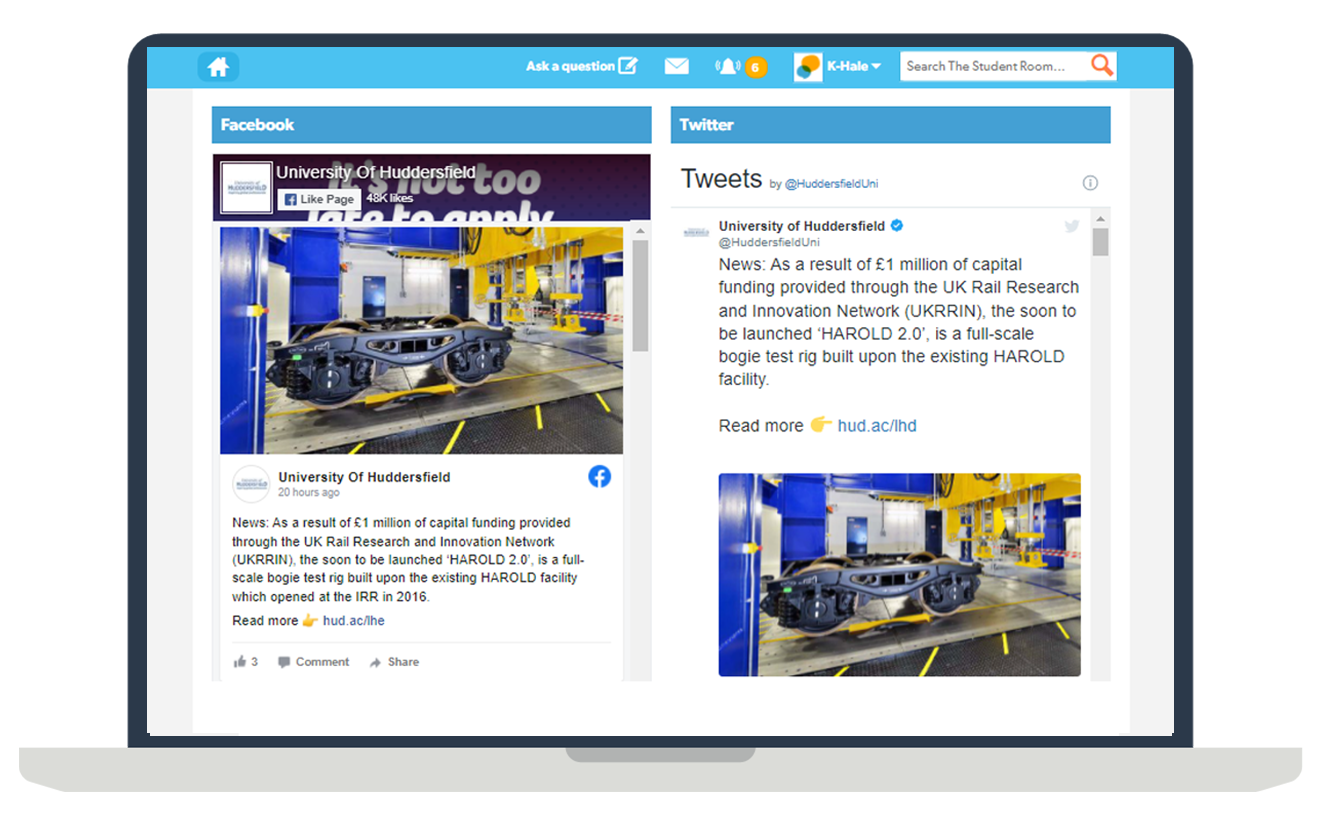
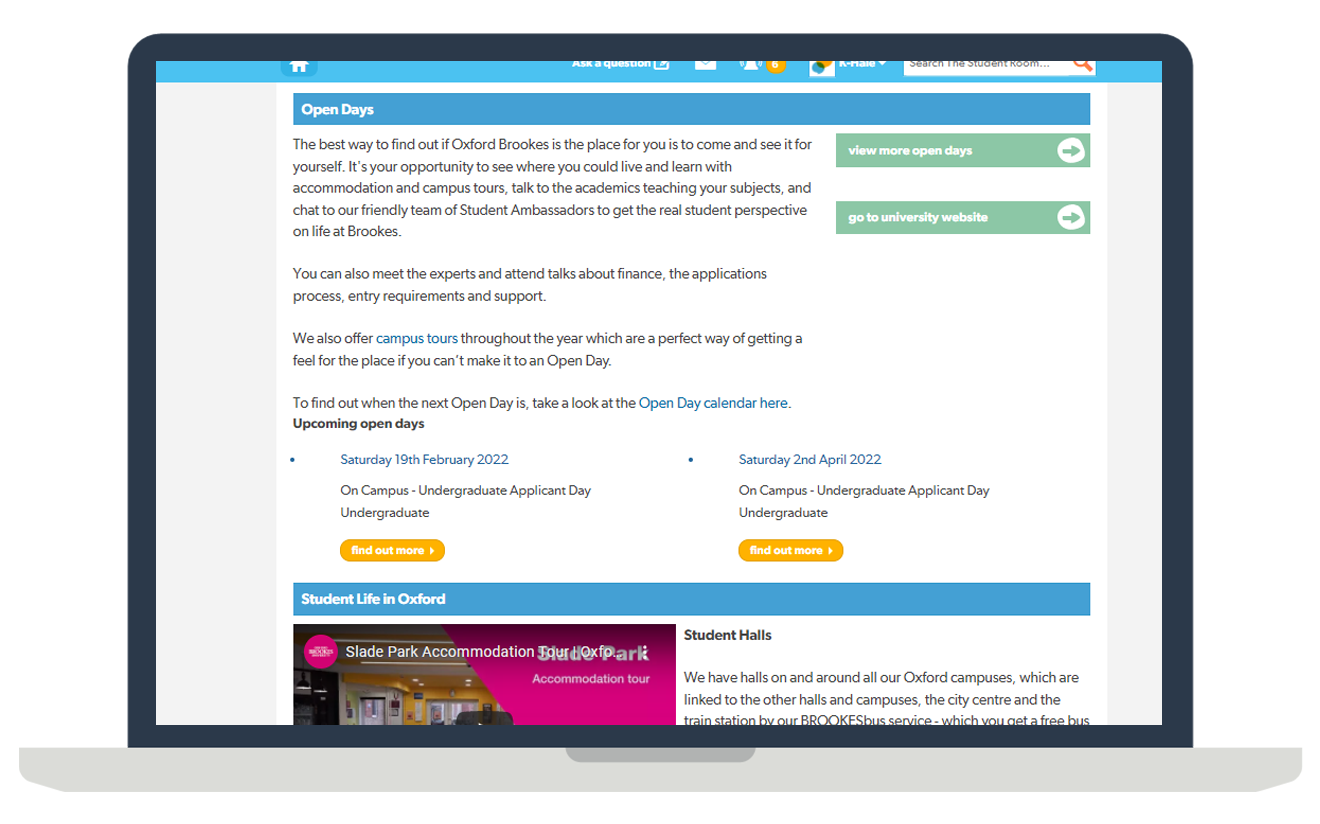
Events e.g. open days
Go to the Open Day Calendar and add the relevant dates. These listings will automatically update on your guide page, provided the URL for the open day calendar is included on your guide here:
Alternatively, simply add a text box (as described above) and list your open days in the copy, updating the details as and when required.