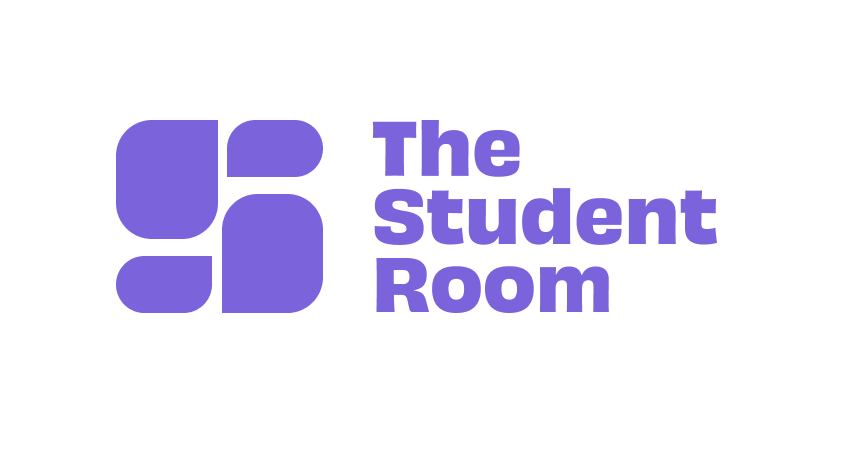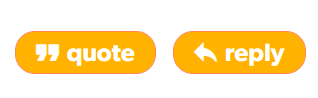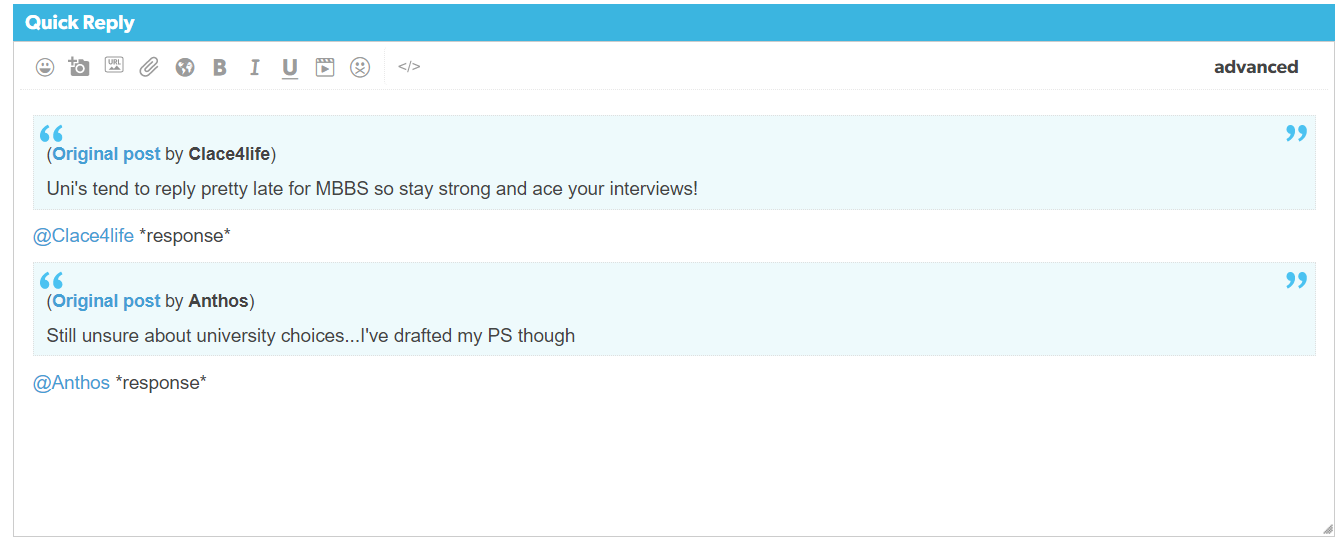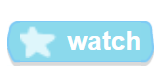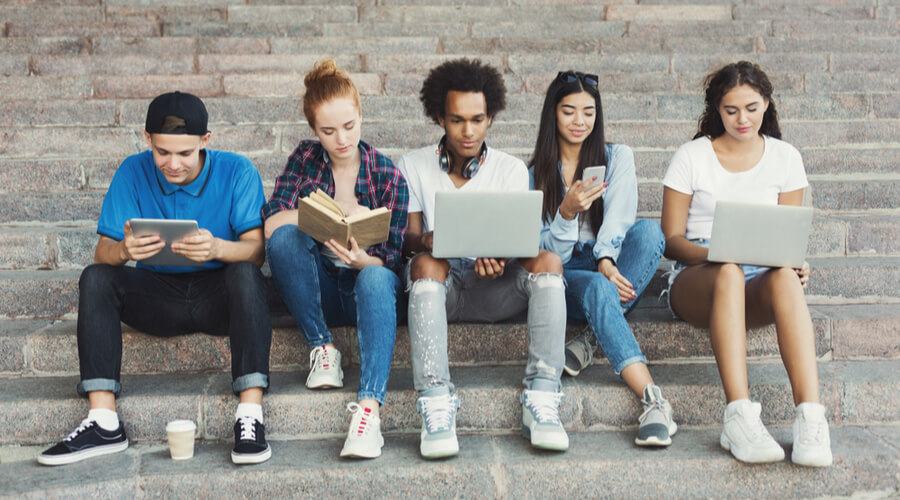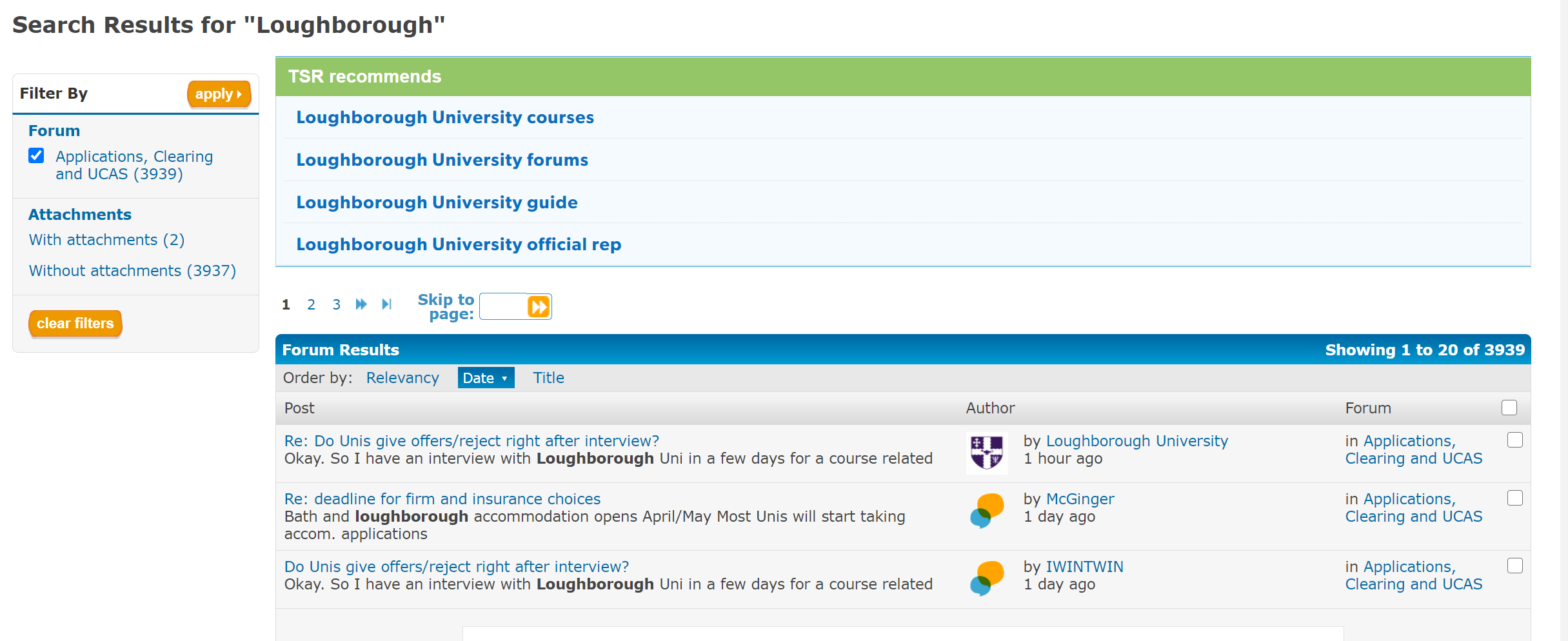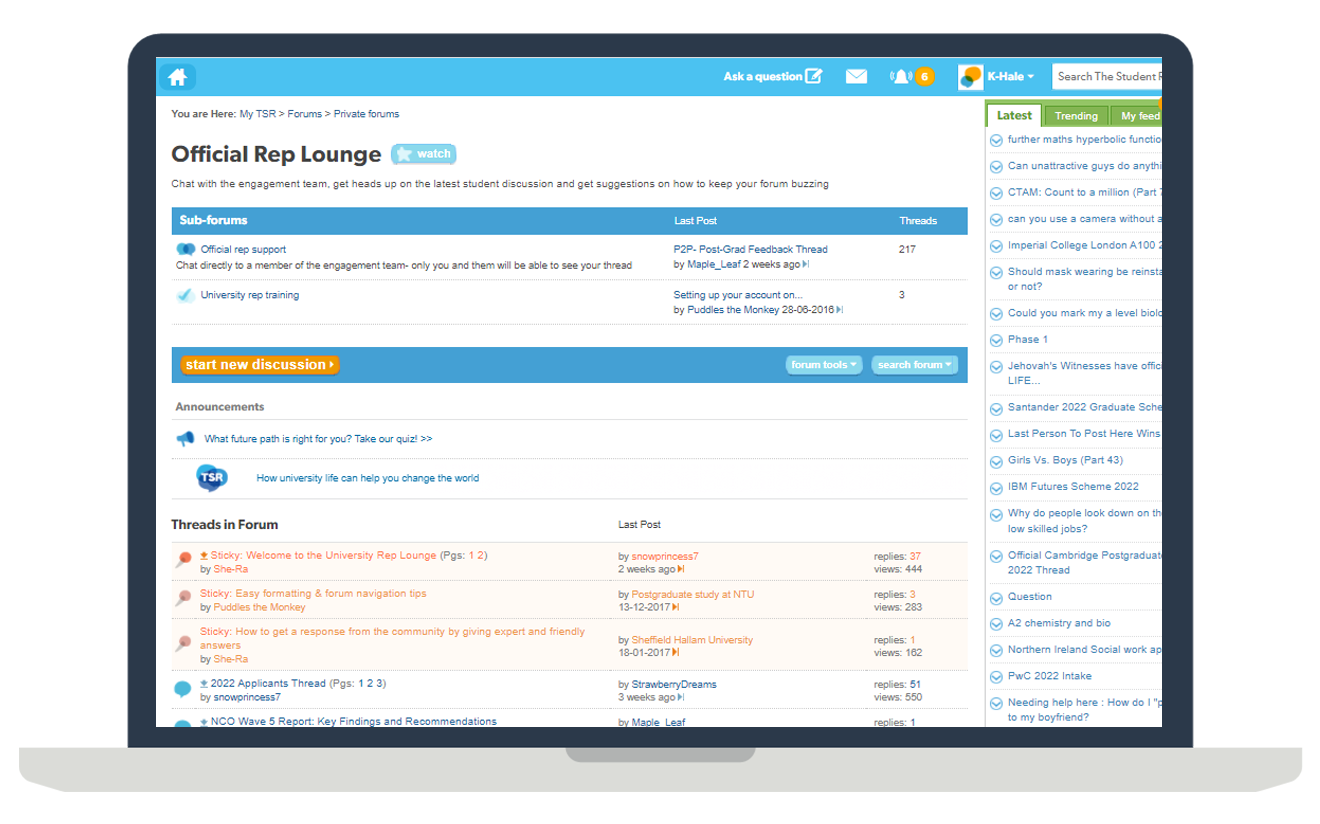Practical aspects of posting as an Official Rep
To respond to multiple users at once, click the Quote button under each post you want to respond to. This will open up a dialogue box at the bottom of the page and include each of the posts you are replying to.
Tag users in by using the @ sign with their username - this ensures they get a notification and that their attention is directed to the relevant information.
Keyword alerts
Personalised email notifications can be setup to let you know when and where your key words appear across the site e.g. your organisation name. Choose your keywords in your Official Rep start up form (see FAQs for more information).
Using search
Simply search for your chosen word or phrase and you will see a list of threads where your key term has been mentioned, along with a link to that thread and forum.
To search for a key term within a specific forum, apply the relevant filter from the left-hand side of the page.
Double-check the date of the posts to make sure they are still relevant.
Private message
If a user private messages you, feel free to respond. However, try to keep the conversation within threads on-site where possible, so your advice is available to other members of the community and ‘lurkers’ who are reading the thread without actively engaging.
If you do need to private message a user (for example to provide contact details of another student or staff member), it is a good idea to reply within the public thread first explaining that you will privately message the user. This allows others to know they have the same option.


Reporting posts
We have a moderation team on-site to monitor threads, but if you ever come across a post that you feel needs looking into further please report it.
Each post has a Report Flag at the top so simply click it, select a reason from the dropdown box menu, and send the report.
We will then look into the matter and take appropriate action.
Please see here and here for more in-depth information on practical aspects of using the site.
Official Rep Lounge
Your Official Rep account has access to the Official Rep Lounge - a private forum in which updates, useful information and advice are posted. This forum can only be viewed by the Community team at The Student Room and the Official Rep accounts.
You also have a personal feedback thread, which can only be viewed by the Rep account you are logged in to and the Community team. This is the best place to ask questions, or to stick/unstick threads on your forum. Remember to “Watch” this thread so it’s easily accessible from your homepage.